Vista Enfold Desktop
Enfold Desktop works on Windows Vista (64 bit and 32 bit), but its appearance and behavior differs somewhat from the XP version.
Vista Idiosyncrasies
-
Make sure you are using Details view in Windows Explorer. When you do this, you will see not only icons inside folders, but also columns listing the Local State, Workflow State and Lock Status. To go to Details view in Windows Vista, you need to right-click anywhere inside a folder and select View --> Details.
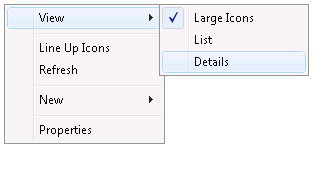
-
There is no top menu bar in Windows Explorer when working in a Desktop session. To work around this issue, right-click on items to access commands via shortcut menus.
-
The right pane does not refresh automatically. After adding or changing content, you need to refresh the view manually by right-clicking in a blank area of the pane and then clicking Refresh.
-
In 64 bit versions of XP and Vista, you need to manually launch Enfold Desktop by going to Start --> Enfold Desktop --> Enfold Desktop. If you start Windows Explorer any other way, the Desktop icon will not appear under My Computer. (In 32 bit versions, the Enfold Desktop icon will also appear under My Computer in Windows Explorer).
-
Double-clicking a folder in the right pane opens the folder in a new window. To navigate without opening new windows, browse through folders in the Folders list in the left pane.
-
When running the installer to upgrade Desktop while the program is already in use, the installer incorrectly offers the option of restarting only Explorer. You must reboot Vista to complete the installation.
-
In Vista the Folders list and the Details view contain minor cosmetic flaws.