Monitoring EP
Monitoring EP
Enfold Proxy (EP) includes many ways to monitor performance. This can help to diagnose misconfiguration or understand performance problems.
Having problems? Check the troubleshooting checklist or the common tasks in Enfold Proxy or the FAQ.
Check Utility
EP contains a configuration checker to make sure your proxy definitions are syntactically correct and functioning. Part of the configuration check involves connecting to a specified remote server(s), and doing a sanity check of each response. This can help with troubleshooting.
To use check, open the EP configuration tool, select Check option on the left panel and choose the Check button.
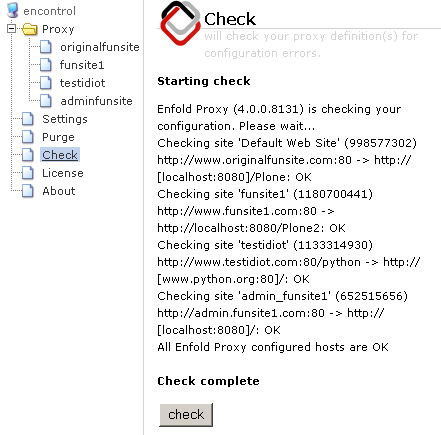
Using eep_check (command line utility)
eep_check.exe is the command line version of the Check utility. It is located in the Enfold Proxy installation directory. Note that this is a 'console' program, so you should execute this program from a command-prompt rather than by double-clicking in explorer.
The command line version of this utility (eep_check utility) is identical to the utility in the GUI. If you run this command via command line, you can append a --show-excludes argument to the command. If you do that, the print will print not only the normal output but also a list of all items found by this auto-exclude processing. (See Using Excludes ).
The eep_check utility can be executed with a --show-config argument, which will print the current configuration values being used by EP. The values printed are after any default values and variable substitutions have been applied - it shows exactly how configuration file appears to EP.
For example, assuming your configuration file is the complex example above, eep_check would print:
eep_check --show_config # Effective eep.ini configuration: [options] virtualdir = /_plone ... lines omitted ... [host 1] vh_hosts = localhost:8080 vh_root = PloneSite1 lh_root = /PloneSite1 lh_server = 192.168.0.1 lh_port = includes = ... lines omitted ...
Worthy of note:
- All configuration sections and values are printed, even when they do not appear in the INI file, as seen by the [options] section.
- Although the [DEFAULT] section is not shown, the entries specified in it are reflected in our proxy definition.
Using and Customizing Your Logs
See Using logs to analyze common problems.
Tip: Use a free log monitoring tool like Bare Tail ( http://baremetalsoft.com/baretail/ ) to view your log files in real time as it updates.